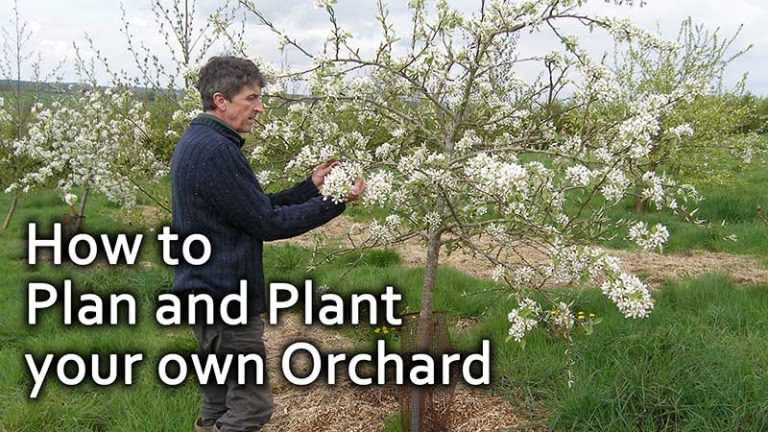Mobile phones and tablets have rapidly become part of our daily lives and most of us now carry them almost everywhere we go. Nearly three quarters of us in the UK now own a smartphone1 and over two thirds in the US,2 and these can do so much more than just make calls. With on-board hardware such as a GPS receiver, camera, microphone and accelerometer, these devices can, with the right software, do remarkable things. As a permaculture designer my preferred tools for gathering site information and making maps are still pens, pencils and paper, but I also now appreciate the new and powerful tools that my smartphone provides. In this article I’ll introduce you to a few of the apps that I’ve been finding really useful.
Perhaps where the smartphone really comes into its own is out in the field. Even if I don’t have pen, paper and clipboard with me I can now record a lot of what I see and hear on my phone. In addition to the standard camera and video options, both of which I would always make good use of, especially if surveying a site some distance from home, there are apps that can overlay extra information. Up until now I’ve used a Sun compass to identify the sun’s path through the year and this is a great tool, but it has its limitations. Firstly they’re only made for 50˚ north, which is fine for the UK, but less useful at different latitudes. It also indicates the rising and setting points on a flat horizon, which we rarely have, so I end up having to guess how the surrounding landscape affects this. Sun Surveyor (Apple and Android) offers much more precision. It uses GPS to locate itself and then shows you the path of the sun (and moon if you wish) on any date you choose. You can view this information as an overlay on a satellite image or, if you buy the paid version,3 through the camera. It’s so useful to be able to move the camera around and see where the sun crosses the horizon and even take a photograph with this information overlaid.
Many smartphones already have a basic compass app built in, but if yours doesn’t there are many free ones like Smart Compass (Android).4 Or you might find one as part of an app suite like GPS Essentials. In this suite you’ll also find the ability to mark waypoints which can be useful in locating any contours you have marked out or points of interest like soil sampling sites. MapPad Pro (Android) is another useful app that allows you to measure the length of a boundary and the area within in two ways. You can either click points on an aerial photo or map or enable GPS and walk the boundary.
The shade thrown by a building can usually be relied upon to remain constant, but a tree might still be growing. So an app that can estimate the height of an object is useful and Quick Height (Android)5 does this pretty well. The trick is standing at the same level as the base of the object (a tree for instance), entering your own height, and getting far enough away from it to not have too steep an angle to the crown. In practice this is sometimes challenging, especially on slopes, but it does a decent job in most cases and has excellent built in instructions.
Another tool I’ve found useful for mapping is SketchBook Mobile (Apple and Android). It’s an app that works best with a stylus, though I imagine that some kind of alternative can be fashioned if your phone doesn’t have one. I use it to create layers of information over a map or aerial photo (which I get by importing a screenshot from another app like Google Earth). Again there’s a paid and a free version, both of which are powerful tools, though the latter limits you to just three layers.
A couple of excellent apps that make use of GPS and online maps are iGeology (Apple and Android) and MySoil (Apple and Android). Both are produced by the British Geological Survey and offer another layer of information that may not be immediately apparent from just standing on the surface. Tap anywhere on the map and they bring up more information about the geology or soil type.
Another free app that uses the camera is Skitch (Apple and Android). It’s both very simple and extremely useful in that it allows you to take a photo of something relevant and then annotate it simply with text, arrows and more. It’s produced by the company that makes Evernote (Apple and Android), the app I’ve been using to pull all of my observations together. I turned my standard site survey sheet into an Evernote template and use it to record my on-site observations, including any photos or screenshots I might produce using any of the aforementioned apps. It syncs all that information back to a server (I set this to only occur when I have wi-fi to save on data usage) and by installing Evernote on my home PC, anything that I record on my phone syncs back to my PC as well. Having used it for a while I decided to upgrade to the Premium version, but the free version is pretty useful too. Other free apps I recommend are Ecological Surveys (Android), which gives an overview of what they are and how to do them, and Ecological Survey Calendar (Android) which tells you when not to do work that might disturb the activities of different animals, birds and fish. Tree Alert (Apple and Android) is a great app that makes it possible to take photos and send it with a single button. There’s even an app that takes the camera and zooms it to provide you with a magnifier – something that can come in useful when trying to identify small creatures.
While I’ve always found it useful to use a voice recorder as a back up to my written client interview notes, it’s a challenge to find just where in the recording a particular part of the dialogue resides. The phone takes away the need for a separate recorder and Audio-Note (Apple and Android) makes it even better by time stamping any text you write on the included notepad. This allows you to click on any of your written notes later and have the audio jump to the exact point at which you were writing them. That’s such a time saver!
Once I get home I find it much easier to work on paper or the larger screen of my PC, but for those of you who like to do everything on your phones, there are some useful apps for the later stages of design too. There’s a good choice of mind mapping apps available now (I currently use DroidDia (Android)) and a great project management app called GanttMan (Android). I’ve become so excited by the possibilities that I’m now creating some permaculture design apps. There will be a beginner’s version which will be mainly information with a guide to doing a first design and a more advanced version for those with more design experience. Look out for them later in the year.
If like me though you’ve ever had technology fail you at a key moment, you’ll have learned the hard way that while it can be very useful, we shouldn’t totally rely on it. If you’re heading off to do a site survey somewhere also take pen, paper and the basic tools if you can. They’re not vulnerable to failing batteries or a poor signal.
1 http://mobilemarketingmaga zine.com/7-10-people-uknow- own-smartphone
2 http://mashable.com/2014/ 02/13/smartphone-usadoption
3 Like the paid version of most apps, the few pounds these cost are excellent value for money.
4 There are a number of compasses with this name, I use the one made by Smart Tools Co.
5 Tree Height Pro (iPad) and How High or Far (iPhone and iPad) are similar.
A fully illustrated version of this article appears in PM81 and a fully linked version is in the digital edition.
Cultural Emergence Toolkit: Designing Regenerative Cultures
1. Relative Location: An Original Permaculture Design Principle
Aranya has been experimenting with permaculture since his design course epiphany in 1996. In the years that followed he designed a collection of gardens, along with a few other non-land based designs, writing them all up to gain his Diploma in Applied Permaculture Design 2003.